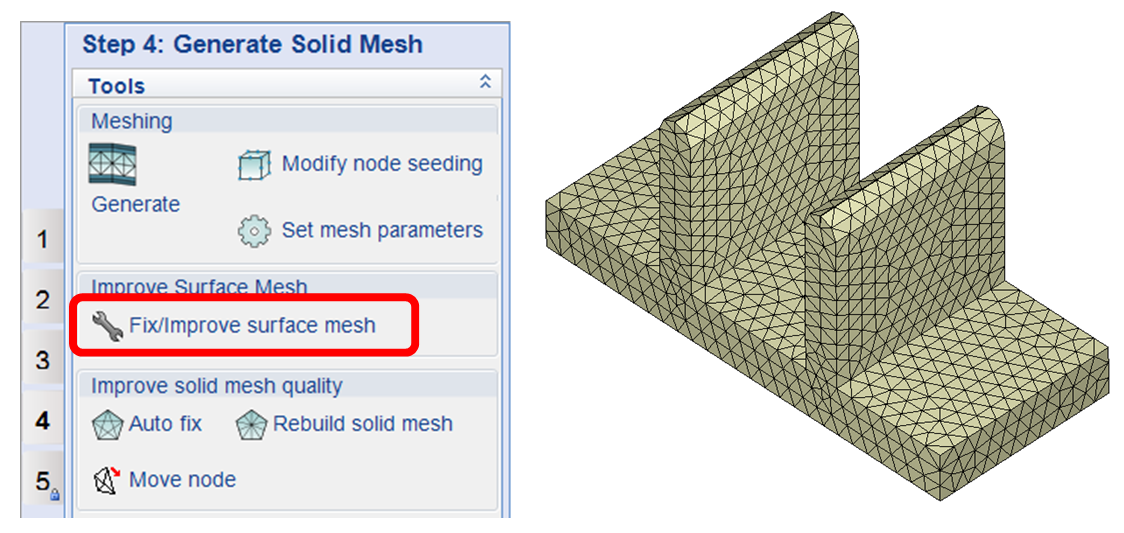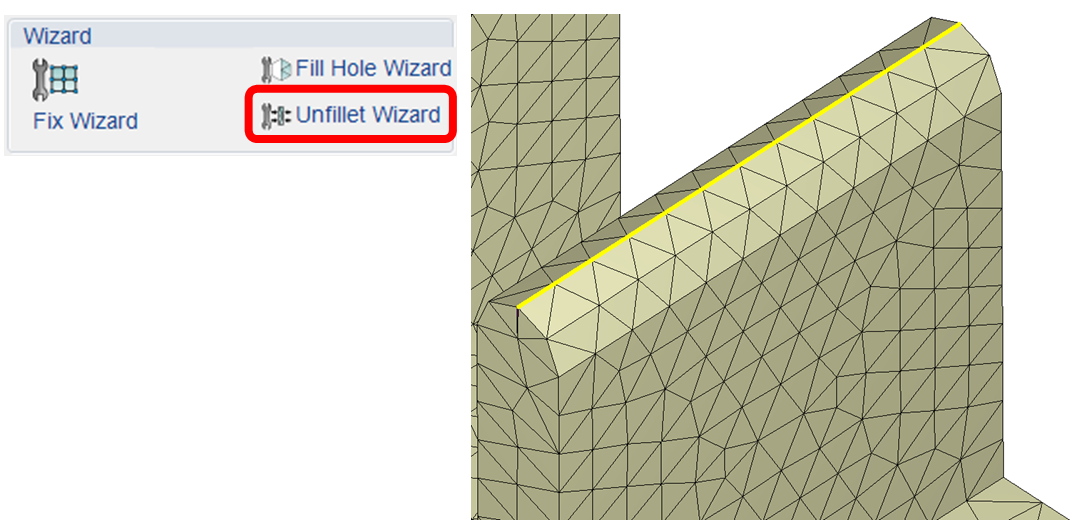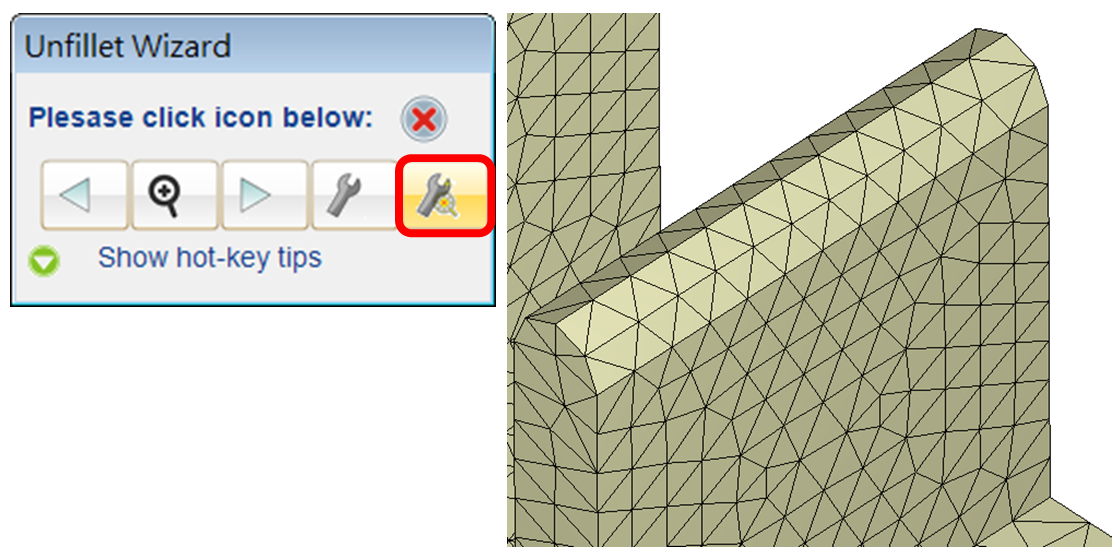Designer BLM provides an intuitive way for users to manually edit some features during mesh generation. By using Unfillet Wizard, fillet elements with poor aspect ratio will be detected, highlighted and easily fixed.
Step 1. After the surface mesh has been generated, users can improve the mesh quality before solid mesh generation. Start with Fix/Improve surface mesh to enter the interface with mesh fixing tools.
Step 2. Click Unfillet Wizard, and Designer will detect mesh elements with poor aspect ratio and highlight them on the screen.
Step 3. Users can decide whether to keep the highlighted mesh elements or to fix them with the tool ![]() . Switch the display between the detected fillet objects with
. Switch the display between the detected fillet objects with ![]() or click Fix all
or click Fix all![]() to eliminate all poor quality mesh defects marked in yellow to improve the overall surface mesh quality.
to eliminate all poor quality mesh defects marked in yellow to improve the overall surface mesh quality.