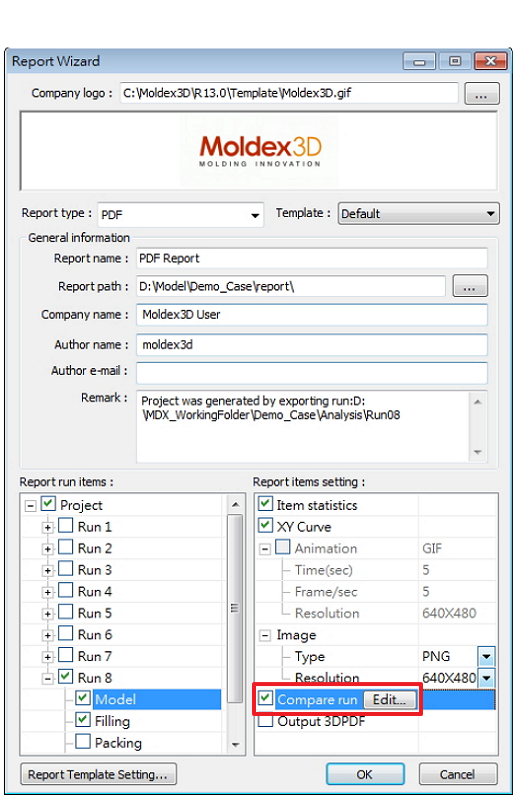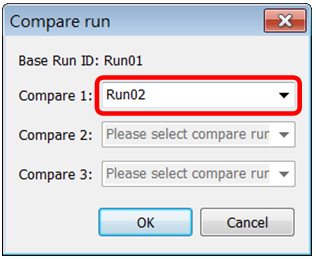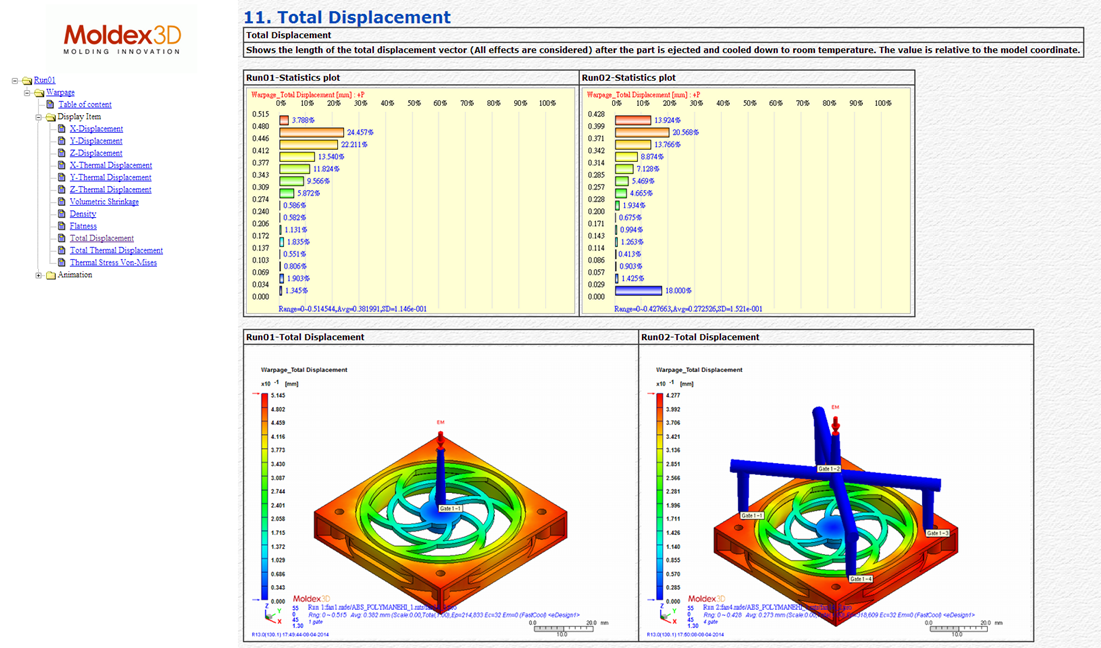Report Wizard allows users the ability to generate reports automatically without manually capturing every item from a results field. By selecting the Compare run option in project wizard, the difference between the runs (up to 4) can be clearly shown at a glance.
Step 1. Open Project Wizard from toolbar.
Step 2. Select Compare run when specifying result items and base run (Run01 in this case).
Step 3. Click Edit near Compare run, and a dialog box will pop up for compare run selection. Click OK after selecting the run you wish to use (Run02 in this case), and users may now start project report generation.
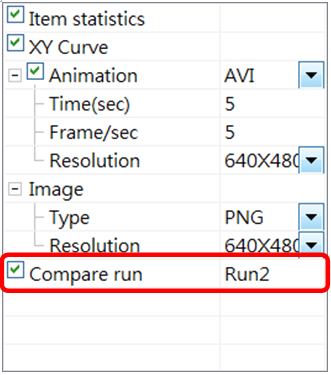
HTML Report
Step 4. Open the report to review the results.