Jill Chen, Deputy Administrator at R&D Division, Moldex3D
CAE molding simulation software has been adopted for years to verify and optimize product design in the plastic molding industry. However, apart from molding simulation, the CAE teams in companies usually also use different brands of CAE software, such as structural analysis and process analysis software. While using these different brands of software simultaneously, users will find the file formats to be different, and the workflows of application program interfaces to be inconsistent, making data management, sharing, and backup difficult, and increasing additional management costs.
To address these issues, iSLM, the cloud-based data management platform tailored for plastic molding, provides a platform to integrate other CAE software. With this feature, users can view the analysis results of other CAE software without opening the CAE application programs.
The iSLM 3rd Party CAE tool supports the upload of the third party’s CAE analysis results, with which the CAE analysis result files can be imported to iSLM’s database. This feature enables more comprehensive data collection and facilitates data sharing and exchange.
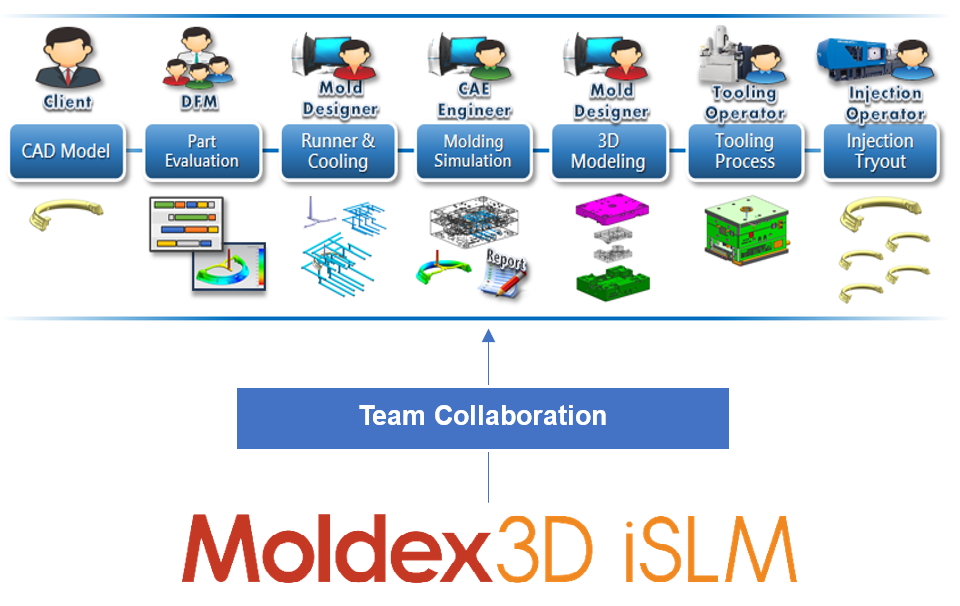
Fig. 1 Data can be shared with the third-party CAE working partners on iSLM
Before using this feature, users have to transform the CAE file into the .vtu format (an open file format supported by ParaView). Next, upload the generated .vtu files to iSLM separately. This way, the third-party CAE project data can be created on iSLM, and the relevant analysis results and data can be viewed in any project.
As for the analysis results, iSLM provides a 3D Viewer for users to operate and check models (Fig. 2). On the platform, the 3D picture files can be imported automatically. Users can also view the model more comprehensively and in detail by zooming in, zooming out, and rotating the model. The upper toolbar provides the options for the maximum and minimum values, as well as the features such as regional zoom and measurement. The color bar on the right shows the relevant numerical information. Additionally, the drop-down menu at the upper right provides the switching between multiple result items including the displacement and product defects.
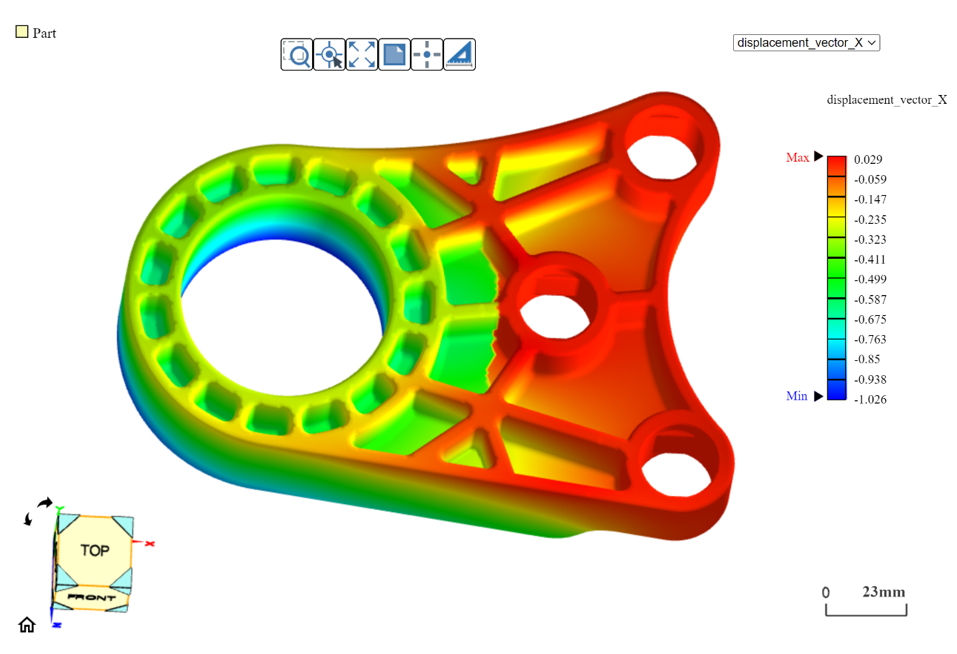
Fig. 2 The 3D Viewer
Apart from the 3D Viewer for the analysis results, users can mark the product characteristics or key data of the analysis results. If these data have been saved in the vtu files, they will be automatically captured after the file is uploaded and displayed in the table (Fig. 3).
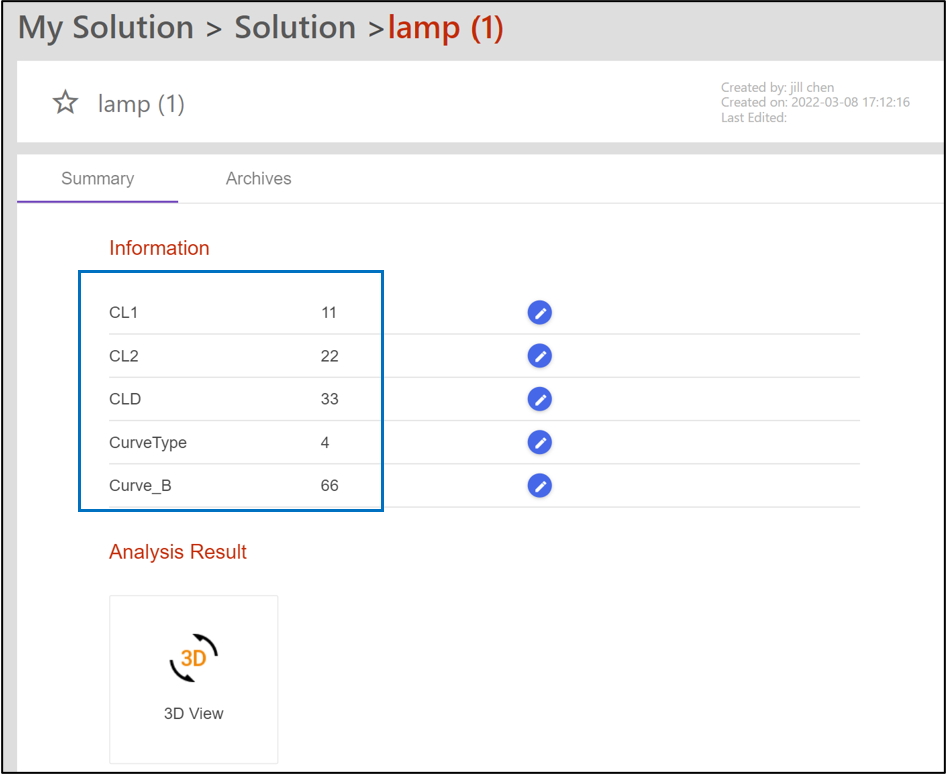
Fig. 3 iSLM will capture the corresponding data in the vtu file according to the keywords
In addition, if there are files that should be attached to the CAE project file, they can also be uploaded here, so that the data can be easily collected in one folder and will not be scattered.
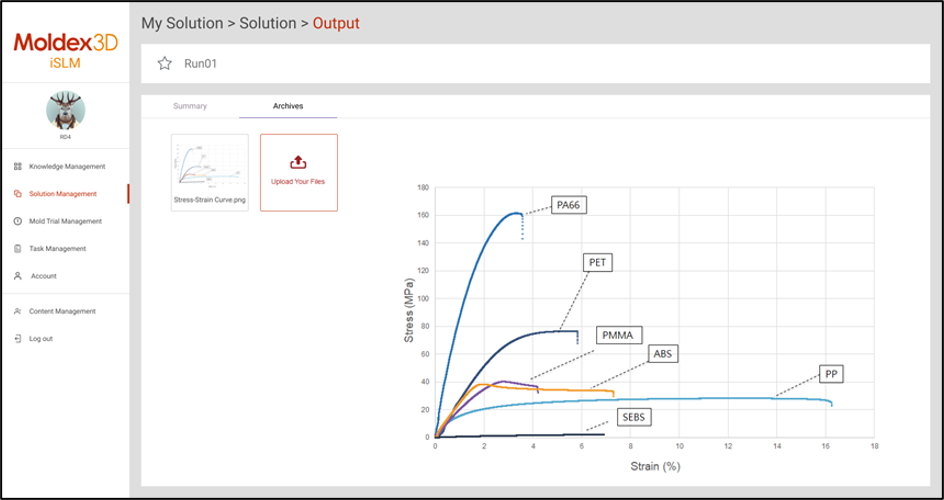
Fig. 4 The picture files, text files, and slides can be attached to the project files
iSLM can not only collect and store the complete development process of mold design and mold tryouts but also allow team members including engineers and mold designers to share data in real-time. It also supports the import of third-party CAE analysis project files, enabling users to browse the analysis results through the web pages. It can not only help reduce the time costs but also perform multi-party data exchange and sharing. In addition, the completeness of the database can be improved, so that the required data can be easily extracted from the historical records.