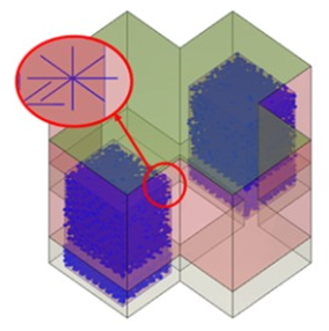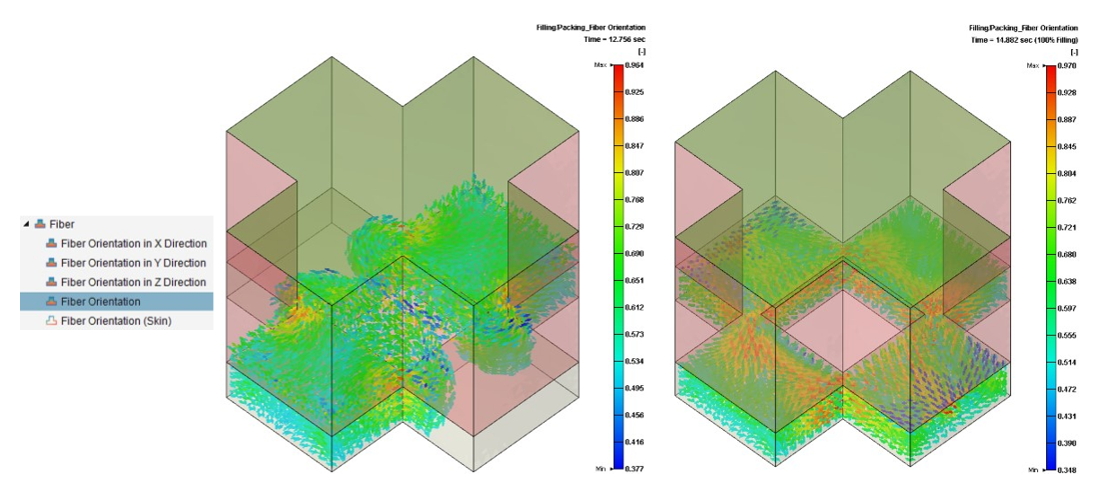Ben Lai, Engineer at Technical Support Team, Moldex3D
Fiber-reinforced plastics are used to improve a products’ mechanical strength. To prevent fiber breakage during the injection molding process, the compression molding process is usually used. In the compression molding process, plastic mixed with fibers is put into a preheated cavity until it is cured, so that the physical properties of the long fiber can be maintained. However, the fiber orientation during compression molding usually changes, and it will further affect the flow behaviors, product strength and warpage. To accurately predict the effects of fiber orientation, the Compression Molding module in Moldex3D supports the settings of fiber orientation. The following introduces how to set the fiber orientation of charge in Moldex3D and the result display.
Feature Overview
For a material with fibers, three types of settings of fiber orientation are available: 3D Random, Planar Random, and Unidirectional. 3D Random means that the fibers are in the charge, there are no directions, and the fiber orientation will not be displayed in the model tree. Planar Random means that the fibers are in the charge and randomly arranged in the specified reference plane. The fiber orientation can be displayed in the model tree and is displayed with a double cross; Unidirectional means that the fibers are in the charge, and the fiber orientation can be set in the specified reference plane. The fiber orientation can be displayed in the model tree and is displayed as the fiber arrangement direction.
Limitations
- Users need to choose Compression Molding for the Molding Type.
- It only supports Solid mesh to set fiber orientation.
- The material should contain fiber.
Operation Procedure
1. Create an SMC Simulation Project
Beginning in Studio, prepare a Compression Molding (CM) project with Mesh, Material, Process settings with the same workflow as the regular CM simulations.
2. Material Settings
There will be a Fiber Orientation column on the material tree once Compression Molding and Solid mesh are used.
If the fiber-containing material is selected, the Fiber Orientation column will show “Not Specified”, users can continue to set the fiber orientation from the Fiber Orientation drop-down menu.
Note: If the pure material is selected, the Fiber Orientation column will show “Without Fiber,” and the fiber orientation cannot be set.
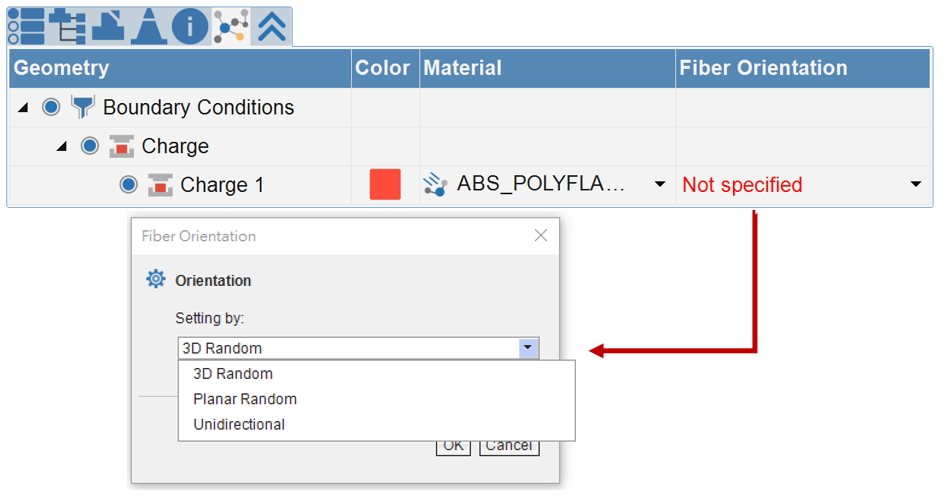
3. Fiber Orientation Settings
Open the fiber Orientation window from the Fiber Orientation drop-down menu. It has three types of fiber orientation that can be set: 3D Random, Planar Random and Unidirectional.
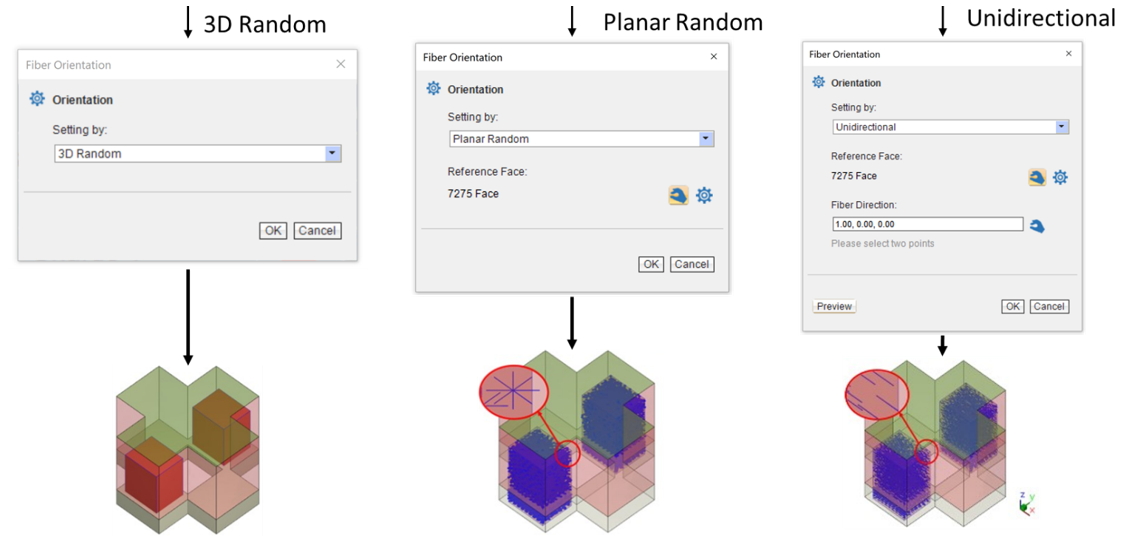
A. 3D Random
- Select 3D Random from the Fiber Orientation drop-down menu.
- Click “OK” to finish the setting and it will not show the fiber orientation since it is fully randomly oriented.
B. Planar Random
- Select Planar Random from the Fiber Orientation drop-down menu.
- Click
 to choose the plane to set the fiber orientation.
to choose the plane to set the fiber orientation. - Click OK to finish the setting and it will show the fiber orientation as a double cross.
C. Unidirectional
- Select Unidirectional from the Fiber Orientation drop-down menu.
- Click
 and choose the reference plane to set the fiber orientation. The reference plane can be seen in gray on the model showing the currently set orientation vector (the red arrow).
and choose the reference plane to set the fiber orientation. The reference plane can be seen in gray on the model showing the currently set orientation vector (the red arrow). - For the fiber direction Settings, input fiber direction vector directly, click
 and select two mesh points to be the fiber direction vector.
and select two mesh points to be the fiber direction vector. - Click “Preview” to display the fiber direction.
- Click “OK” to finish the setting.
4. Result Interpretation
After the analysis is completed, the result items of the fiber orientation can be found in the filling analysis, and the changes of the fibers during the compression process can be observed by switching the multiple time steps, or the dynamic fiber change video can be output by using the Video feature.