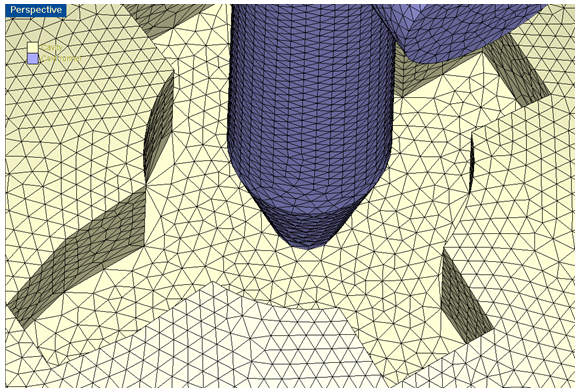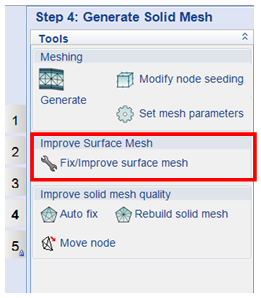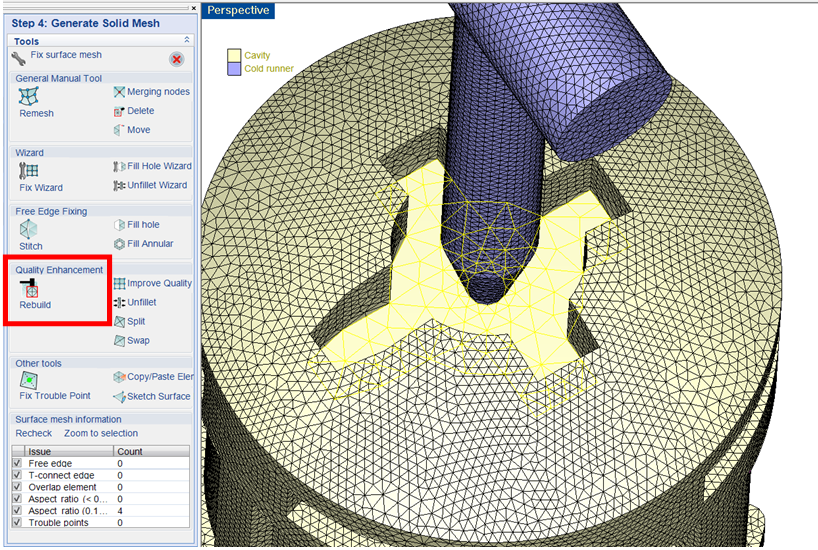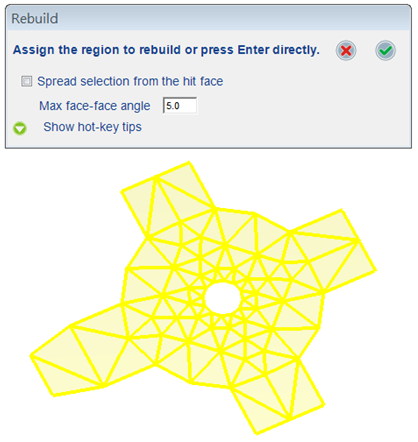Having a high-quality mesh is important for attaining accurate CAE simulation results. The quality of the mesh in the gate and runner areas is particularly crucial because it will impact the filling and warpage results. In order to provide our users better surface mesh quality, particularly in the gate and runner areas, Moldex3D Designer BLM provides a useful tool, called the Rebuild Mesh, to ensure a high surface mesh quality. With this smart tool, users can make mesh distribution smoother and improve aspect ratio to create a more quality mesh.
Step 1. After the surface mesh is generated, click Fix/Improve surface mesh to open the tool section and start improving the mesh quality. (If the mesh has very low quality elements or critical defects, this dialog will automatically open after the surface mesh generation)
Step 2. In Fix surface mesh, click Rebuild and choose the meshed object to improve its mesh quality.
Step 3. In the pop-up window, choose the elements of selected meshed object to rebuild, set the rebuild criteria and click ![]() to continue.
to continue.
Step 4. In the following dialog, reset the mesh with a smaller mesh size to further improve the mesh quality. Click ![]() to apply the setting and rebuild the selected surface mesh.
to apply the setting and rebuild the selected surface mesh.
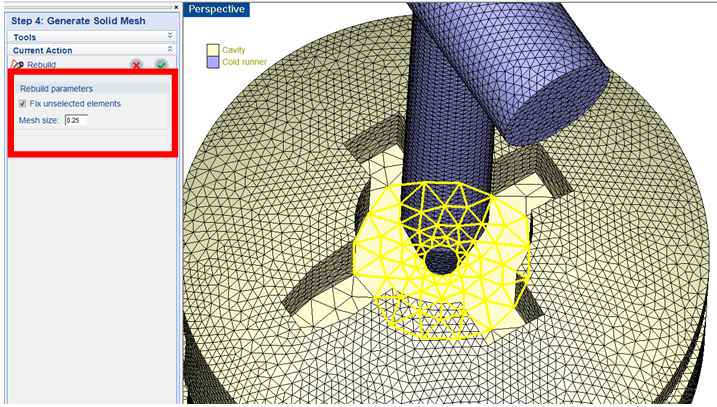
Step 5. As shown below, the mesh quality and distribution near the gate has been improved and become denser after being rebuilt.