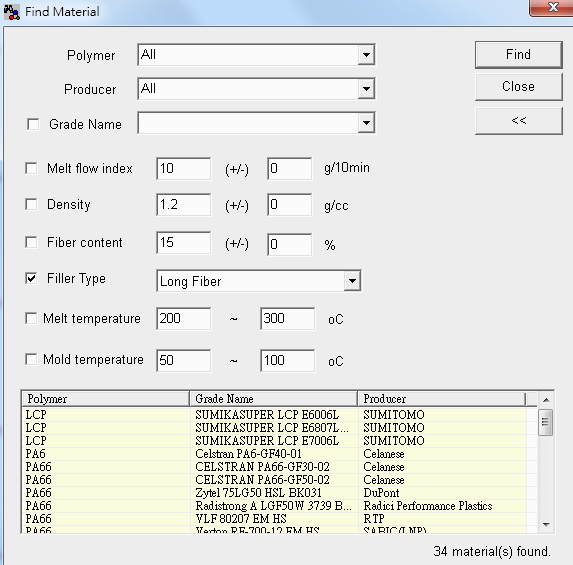Moldex3D Material Wizard can help users find the required material quickly by searching from the Moldex3D Bank without spending lots of time. Users can simply select “Search Materials” in the Material Wizard to find the right material based on the polymer, producer, grade name or properties of the material. In addition, the material properties including melt flow index, fiber content, density, filler type, melt temperature range and mold temperature range can all be the search conditions. Thus, finding the required materials will be faster than before. The following instructions will show how to find the corresponding materials by searching the melt temperature, mold temperature, and filler type.
Step 1: Open Moldex3D Material Wizard and click Find in the Material tab.
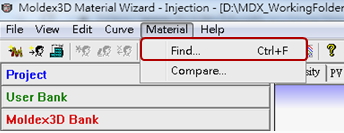
Step 2: Click “<<” to display the advanced options.
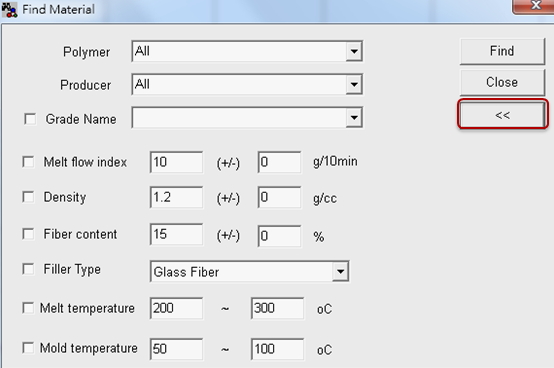
Step 3: Check Melt temperature and Mold temperature, set the range then click find. Once the search is complete, the material grade name and processing temperature will be listed.
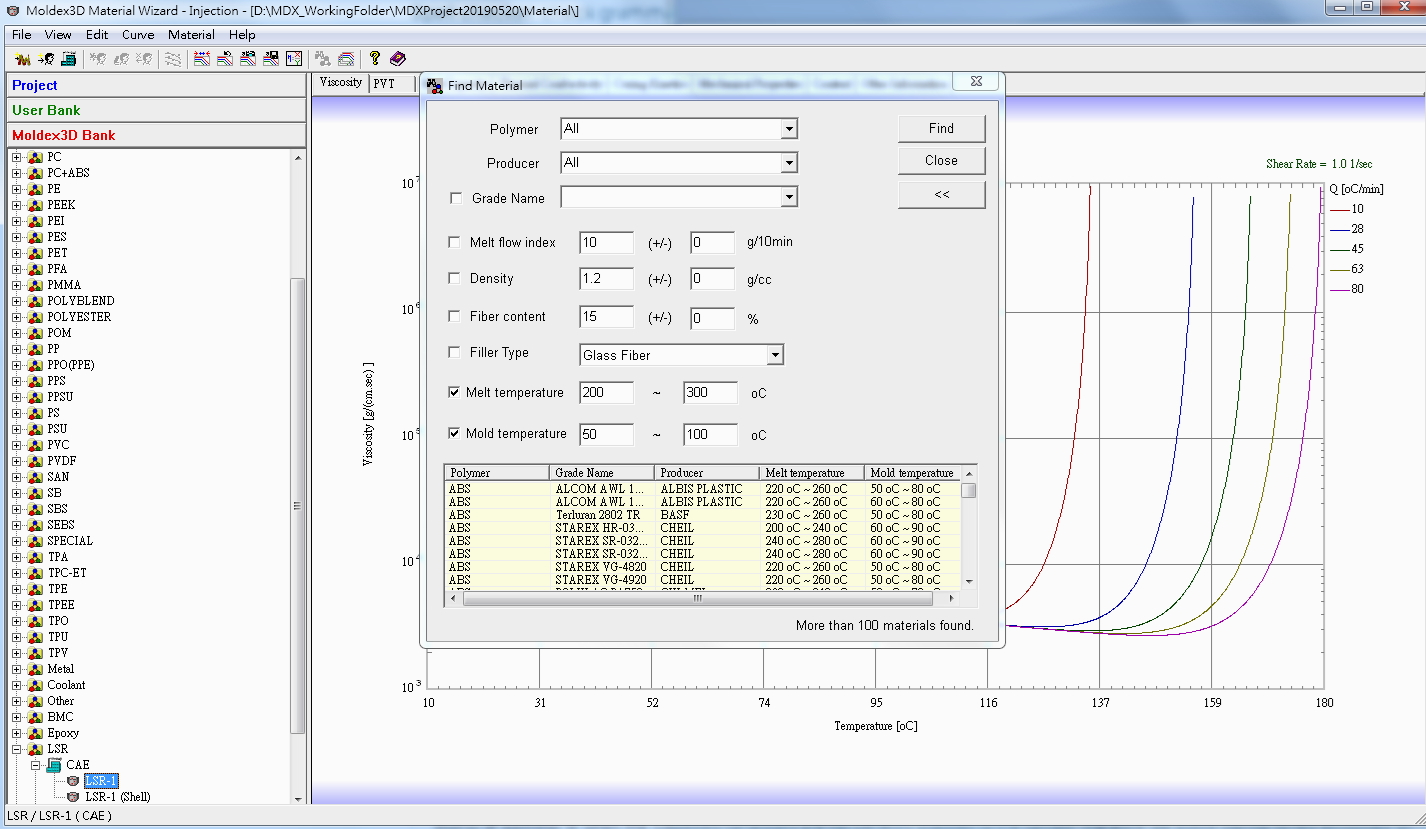
Step 4: Same as the previous steps, check Filler Type and choose Long Fiber to search the materials containing long fibers.