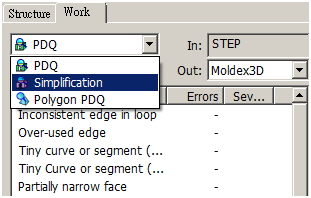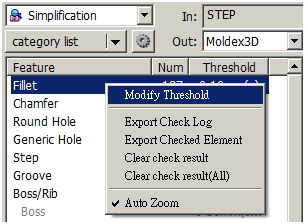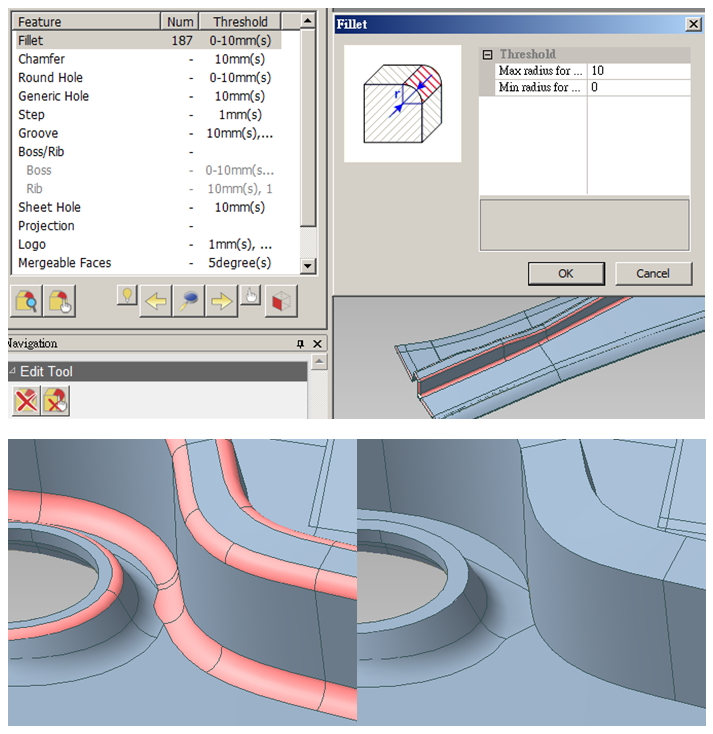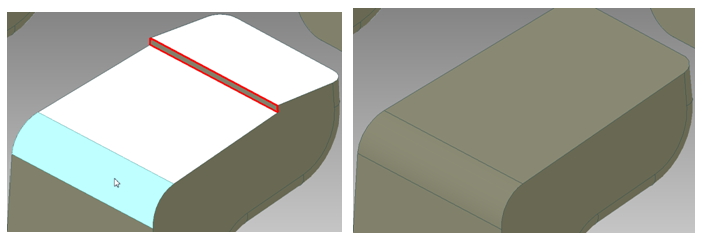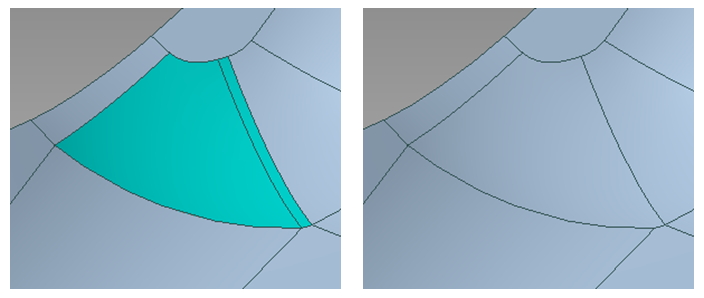Having too many complicated and unnecessary features in the original geometry design may lead to a poor-quality mesh or even mesh distortion in the pre-processing stage. Besides, higher density mesh is required to describe these complicated features and the increased mesh elements will lead to a longer computation time.
Moldex3D CADdoctor can simplify complex or unnecessary geometric features like fillets and steps. In this section, we are going to introduce how to simplify common features: Fillet/Chamfer, Step and Mergeable Faces.
Step 1: After the model is imported, switch the Work panel from PDQ to Simplification.
Step 2: The simplification tab lists all the features that CADdoctor can detect. Users will select, detect, and treat each specific feature separately. For example, click on Fillet, click Check All Fillets and use Zoom current target to locate the features. Fillets are small faces near the edges and can cause increased count or low quality in mesh elements during mesh generation.
Step 3: Following the detected results, click Remove All/Remove Fillets to remove all features at once or one by one. Users can also uncheck the feature, modify the threshold, or use other associated tools.
Step 4: Users can then continue the simplification with another feature, like Step and Mergeable Faces, before exporting the geometric model to the pre-processor:
- Step: Step Feature will generate narrow faces and cause defects when meshing. To eliminate steps, right click Step under the main menu and modify the threshold value. Click Check All Steps
 under the list to find all steps within threshold. Use
under the list to find all steps within threshold. Use  and other navigation tools to zoom current target and click Remove Steps
and other navigation tools to zoom current target and click Remove Steps  below and choose a face near the step to fit.
below and choose a face near the step to fit.
- Mergeable Faces: The small faces on the geometry will lead to an increased count or low aspect ratio mesh. To avoid this situation, right click Mergeable Faces under the main menu and set a threshold value to detect faces to merge. After the detection, use the navigation tools and Merge Faces to merge faces one by one or Merge All Mergeable Faces to merge all detected faces at once.
Note: To continue the simplification, the same workflow applies to other features with different tools provided.