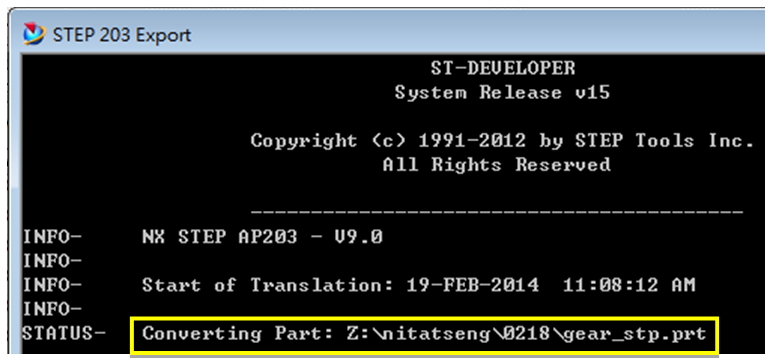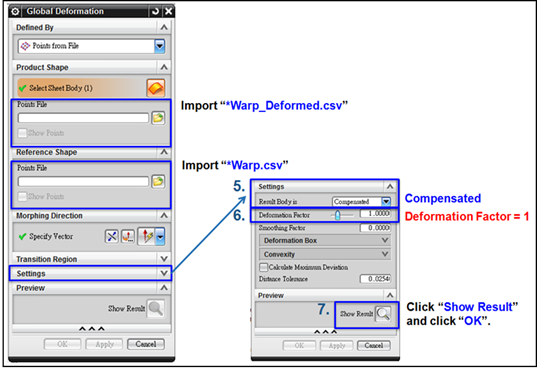Mold compensation method is a common technique used to make reparation for injection molded part shrinkage. Based on the predicted deformation value, the mold cavity is designed slightly larger than the real product design in order to meet the dimension criteria after part shrinkage. However, due to the complexity of molding process and its effect to part deformation, it can be difficult to obtain the dimension change information after molding and define a proper compensation value. To resolve this issue, Moldex3D can Export Deformed Model with different formats of STL for further application. Also, combined with NX Global Deformation Function, Moldex3D enables users to execute mold compensation method.
The following steps will show how to export deformed model and execute mold compensation sequence.
Step 1. After running warpage analysis in Moldex3D, go to Set Warpage Scale ![]() , and then click Export Deformed Model Option
, and then click Export Deformed Model Option ![]() to export the warpage result. Select the exported file format. Available file formats include STL(ASCII), STL(Binary), CATIA RSO format and NX Global Deformation format.
to export the warpage result. Select the exported file format. Available file formats include STL(ASCII), STL(Binary), CATIA RSO format and NX Global Deformation format.
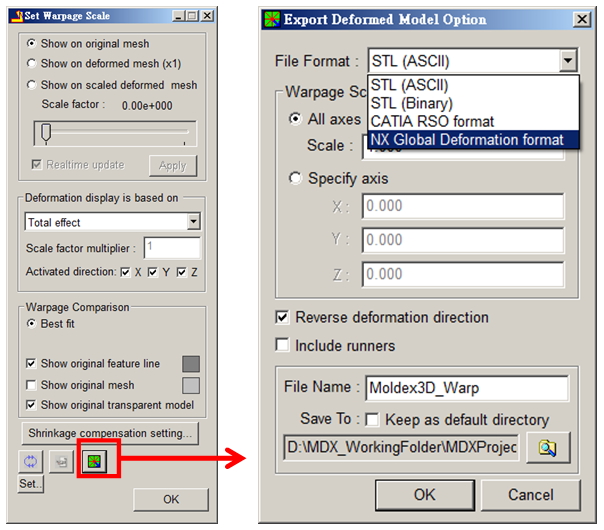
Note: All exported files include surface mesh element data containing deformation information, and their associated CAD kernel are as below. To obtain a deformed geometry profile, it requires a further transfer process which will also be introduced in this section.
- The file *Warp.stl will be exported with the file format setting STL(ASCII) and STL(Binary).
- The file *Warp.rso will be exported with the file format setting CATIA RSO format.
- The files *Warp.csv and *Warp_Deformed.csv will be exported with the file format setting NX Global Deformation format.
Step 2. Define Warpage Scale with different compensation rates of deformation in X, Y and Z directions. For the Mold Compensation model, check Reverse deformation direction. Then, specify the file name and the folder path, and click ![]() to export the file.
to export the file.
Note: If Reverse deformation direction is not checked, the scale=1.000, which means it will export the true deformation shape after warpage.
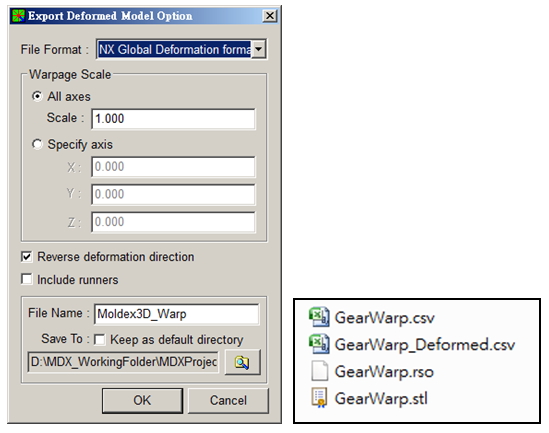
Step 3. In NX user interface, launch Global Deformation with the following steps: Menu > Edit > Surface > Global Deformation. Choose Points from file and Select Sheet Body respectively under Defined By and Product Shapeoptions.

Step 4. Import the files *Warp.csv and *Warp_Deformed.csv. Set the result body as Compensated and define the deformation factor as 1.00. Then click show results and OK
Step 5. To export the deformed model, follow the steps: File > Export > Export options. Select the file type and Selected Objects, and then click Sheet Body of Global Deformation and OK to export
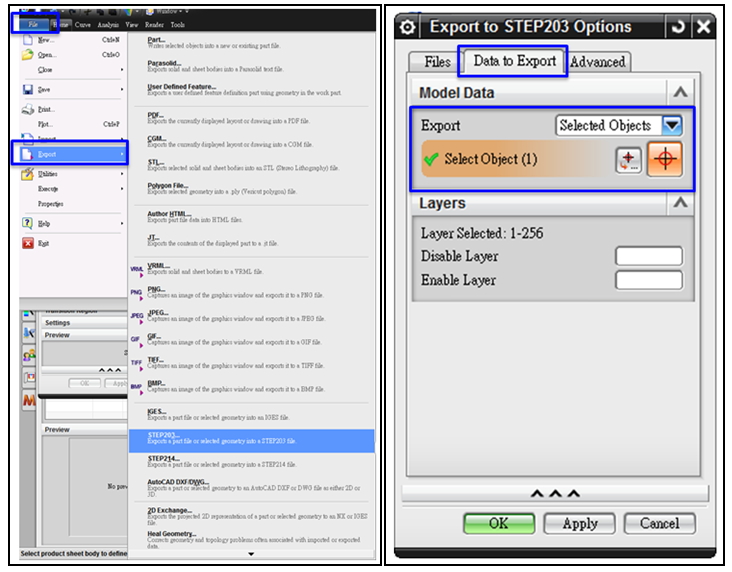
Step 6. The CAD converting and exported compensation model are shown below.